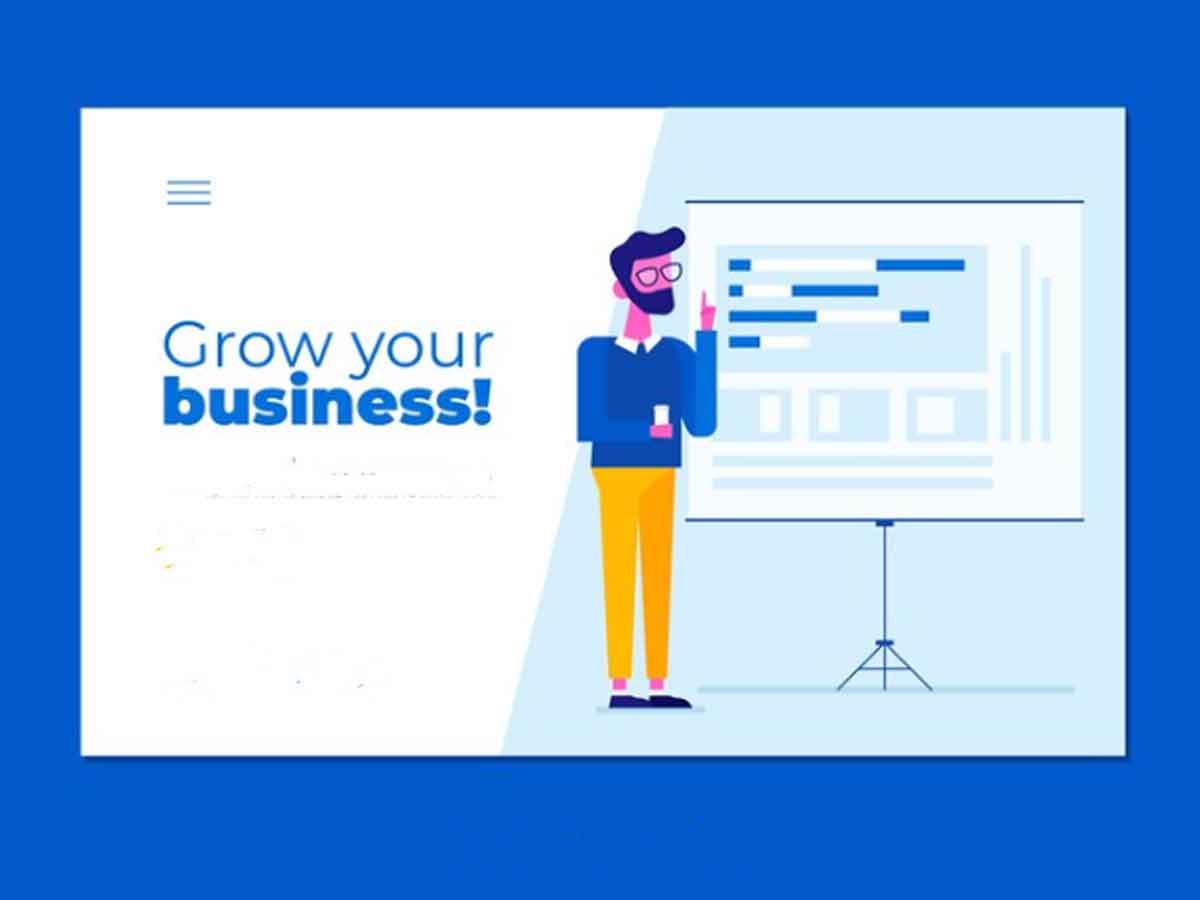Wondering how to effectively use your Google My Business Management? We have the answers.
Google My Business Management service is nowadays referred to as Google Business Profile. This allows business owners to interact with their customers through Google Search and Google Maps. Keeping up a business profile gives you more control over your company information, improves your Google visibility, and builds credibility through reviews.
In this article, we’ll try to cover up:
- The reasons behind creating a Google Business profile for your company.
- How to set up your Google business profile.
- How to make the most of your Google My Business listing.
- Common questions.
To get started let’s cover the the basics of Google Business profile, in the past known as Google My Business Management.
What is Google My Business Management service (Now known as Google My Business Profile)?
Google Business Profile is a free tool. It helps you influence your business’s appearance on Google Search, Google Maps, and Google Shopping. Using this tool helps you to manage your product listing, post product updates, and so on. It works like a connecting link between you and your customer.
Even when you don’t have a store you can still have an account as long as have your contacts with your customers. Like, suppose you are a plumber who doesn’t have a storefront, still you can have a Google My Business Profile formerly known as Google My Business Management service.
Is Google My Business Profile free?
Absolutely! It’s 100% free. You can create and manage your Google My Business Management profile for free and use it. You can get a lot of help from it without paying a cent.
What are the Benefits of Google My Business Profile?
There are many benefits of Google My Business Management Profile, but basically, it helps you in three basic ways.
- Increase visibility on Google
- Earn credibility with reviews.
- Share business information with your customers. Mainly, how does your business work, and what types of services your business provides?
Let’s check out each one of them with more details.
Increase visibility on Google
You can see the map and accompanying businesses list when you search for a business in Google. This appears at the top of the search results. This is called a Map pack or local pack.
This local pack consists of location-specific queries, which include map results and business information. Businesses with good Google My Business Management service are the likely ones to appear in these results. Mobile searches which include phrases like “where to buy” or “near me” have increased by over 200% in recent years.
Like, if your customer is searching for an Italian restaurant near him/her where the general phrase is “Italian restaurant” then your business will surely pop up as a geolocated result, but in this case, your page/website/business must be well optimized.
Earn credibility with reviews
98% of users read online reviews for businesses that are local. The star ratings we see next to the businesses on Google Maps are clusters of reviews. This review ranges from 1-5 stars where 5 is the best rating. Google My Business Management service can help you to earn credibility with reviews.
Reviews provide valuable feedback for your business. Also, you can reply to the reviews which will build up trust between you and your customers.
According to Google, a mixture of positive and negative reviews is more trustworthy. Customers don’t expect 100% perfect reviews. Respond to reviews, being they are good or bad is a great way to build trust and credibility towards your future and current customers/audiences.
Share business information with customers
Sharing your business hours and contacting your customers can help you flourish your business. All of these can be done by your Google My Business management service. For example, you can show your business’s working hours or mark as your business temporarily open or closed.
Wanna claim an existing unverified listing? Here is what you need to do
Google automatically creates and refreshes business listings. Thus, there may already be an unmanaged, unconfirmed listing of your company in Google’s database.
All you have to do is upload your listing to your dashboard and claim it. By claiming your listing, you’ll be able to reply to reviews and inquiries from customers, update your business information, and make announcements. Always remember that this is an important factor in Google My Business Management service.
Here are four simple steps to follow:
- First, go to Google Maps and search for your business. If your company most likely doesn’t have a listing, you can’t find it in Maps. If so, you will have to start from the beginning when creating one.
- After finding your business on Google Maps, check for “claim this business button” or “Own this business link?” If you are unable to see one of those buttons, one of two things has happened:
- The listing has previously undergone validation. If your goal is to obtain a verified listing, you need to have a conversation with the current business management. Go to the next section for a detailed how-to.
- If the listing has already been linked to your account, check your Business Profile Manager dashboard after logging into your Google account.
- Then click on the “Manage Now” button. If you are damn sure about the listing for your business, then hit the button. Click “I own or manage another business” to create a new listing if you discover the company is not yours.
- Verifying your company tells Google that you oversee the business listing you are attempting to claim. Once you have verified ownership, Google will only let you administer your listing, which includes replying to reviews and editing content. Once more, you have the option to confirm your listing via live, recorded, email, or postcard call.
How to request access to a Google My Business Management profile managed by someone else
If your current business listing does not have a “Claim this Business” option, it is most likely already under the control of another account. Here are the steps to reclaim the profile:
- Navigate to the Create page and type in the name of your company. Locate and run your company. A drop-down menu containing all of the current listings from the Google database ought to appear. Choose the business listing that you wish to take ownership of.
- Google will verify that another email address is the owner of the listing you wish to claim. You should be able to access the listing if you sign into the email account that corresponds to you. Check out Google’s Account Recovery tutorial if you’ve forgotten your login credentials for that email address. Click “Request Access” if the email address isn’t yours.
- Fill out the form. At that time, Google will prompt you to provide a few personal details, such as your name, phone number, the degree of access you need, and your affiliation with the company.
- Your request will be sent to the account holder in charge of your listing as soon as you click submit. After that, they have three days to accept your request or deny you access to the profile. You may have been permitted to claim your profile if you don’t hear back. Look for the claim your business option on your GBP management dashboard. Seven days after you take ownership of your new business listing, Google will provide you with complete management access.
Optimization process of Google My Business Management profile
Claim and verify your business: Make sure that your business has been verified and claimed on Google. This entails verifying your company’s information via a postcard or other means of verification.
Completion of your profile: Complete every field on your Google My Business management profile, such as the company name, address, phone number, website, operating hours, and pertinent categories.
Add high-quality photos: Add high-quality pictures of your company’s exterior, interior, employees, and goods and services. This gives prospective clients an idea of what to expect visually.
Encourage reviews: Urge pleased clients to write uplifting reviews on your GMB profile. React promptly and professionally to reviews, whether favorable or negative.
NAP consistency: Make sure that your website, social media profiles, and other online directories all have the same business name, address, and phone number (NAP).
Utilization of Google Posts: Make Google posts regularly to disseminate news, events, promotions, and other pertinent information. These posts show up on Google Maps and your business profile.
One cost-free strategy to outperform the competition is to keep up your Google My Business management service profile. Complete your company details, write about news and events, and reply to reviews regularly. Maintaining an updated profile is a terrific approach to increasing lead generation and your local search visibility. See ya!!!